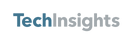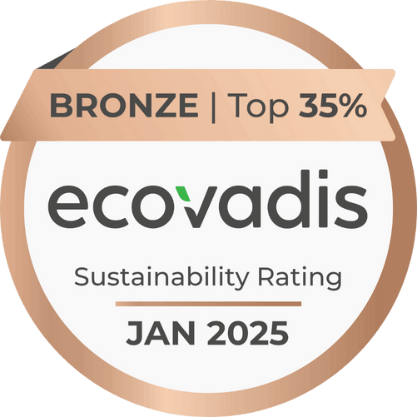Enabling Single Sign-On for the TechInsights Platform
Support for industry-standard Single Sign-On (SSO) within the TechInsights Platform gives end users immediate access to their TechInsights subscriptions while enhancing security for your organization, at no additional cost.
Configuration is straightforward, and does not require a dedicated session with our Customer Engagement staff, though such a session is available to any customer upon request. Technical staff are on-call to ensure any issues are resolved quickly.
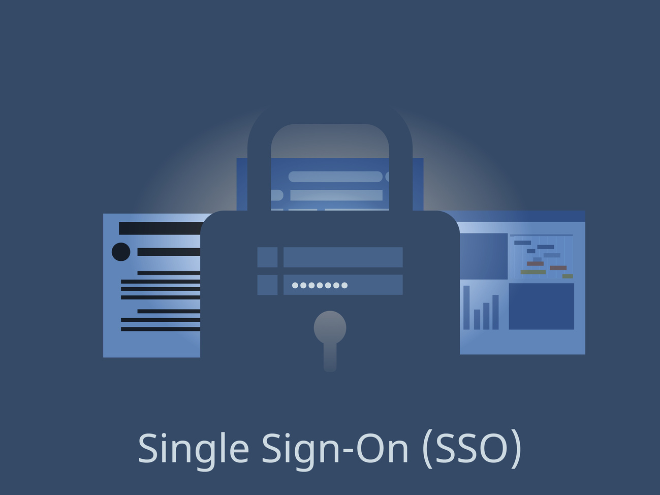
Since SSO relies on your organization’s identity systems, your IT department needs to carry out the process outlined below.
For IT Departments: Process to Enable SSO
TechInsights supports a wide range of Identity Providers (IDPs), with streamlined support for SSO via Azure AD, Okta, Google Workspace, and PingFederate Identity Providers (IDPs), as well as full support of any SAML- or OIDC-based IDP that your organization may have deployed. Technical staff are on-call to ensure any issues are resolved quickly.
To enable SSO, there are two options:
- Setup via Email. Find your IDP in the sections below, and send in the relevant information for that IDP type to support@techinsights.com. A meeting with Customer Engagement is not typically required unless problems are encountered. Other communication options aside from email can be arranged as needed.
Set up a Meeting with Customer Engagement
- Setup Directly with Customer Engagement. Arrange a meeting with our Customer Engagement team to have them walk you through the process. For increased efficiency, prepare by finding your IDP in the sections below and gathering the relevant information for that IDP type ahead of time.
Steps:
- Create a new application called “TechInsights” and register it with Azure AD (details)
- Set the Redirect URI to https://auth0.techinsights.com/login/callback: (details:)
- Create a client secret, and record it so you can provide it to TechInsights (details:)
- Add permissions for the Microsoft Graph API (details:)
- Users > User.Read
- Send the following information to support@techinsights.com:
- Azure AD Domain (on Overview page)
- Application (client) ID (on Overview page)
- Client secret (recorded above)
Upon receiving the email, TechInsights Customer Engagement will be in touch to complete the configuration and enable SSO. A session with Customer Engagement is not typically required unless problems are encountered.
Alternate methods of communicating the client secret can also be arranged as desired. At your option, TechInsights supports submission of a certificate for authentication in place of the client secret.
Steps:
- Create a new OIDC application called “TechInsights” in Okta (details)
- In General Settings, set the Sign-in Redirect URI to https://auth0.techinsights.com/login/callback (a href="https://help.okta.com/en-us/Content/Topics/Apps/Apps_App_Integration_Wizard_OIDC.htm" tabindex="-1">details)
- Under Client Credentials, create a client secret, and record it so you can provide it to TechInsights (details)
- Send the following information to support@techinsights.com:
- Okta Domain (at top of the Okta dashboard)
- Client ID (on General tab, Client Credentials section)
- Client secret (recorded above)
Upon receiving the email, TechInsights Customer Engagement will be in touch to complete the configuration and enable SSO. A session with Customer Engagement is not typically required unless problems are encountered.
Alternate methods of communicating the client secret can also be arranged as desired. At your option, TechInsights supports submission of a certificate for authentication in place of the client secret.
Steps:
- Create a new OAuth 2.0 application as a Web Application called “TechInsights” in Google (details)
- Name: TechInsights
- Authorized JavaScript Origins: auth0.techinsights.com
- Authorized Redirect URIs: https://auth0.techinsights.com/login/callback
- On the OAuth Consent page, under Authorized Domains (details):
- Add auth0.com
- On the Client Details page, click Add Secret to create a client secret, and record it so you can provide it to TechInsights (details)
- Send the following information to support@techinsights.com:
- Google Workspace Domain
- Client ID (in APIs & Services, under Credentials)
- Client secret (recorded above)
Upon receiving the email, TechInsights Customer Engagement will be in touch to complete the configuration and enable SSO. A session with Customer Engagement is not typically required unless problems are encountered.
Alternate methods of communicating the client secret can also be arranged as desired. At your option, TechInsights supports submission of a certificate for authentication in place of the client secret.
Steps:
- Create a new Application (Connection) in PingFederate, using the name of your organization in lowercase letters (details)
- Entity ID: urn:auth0:techinsights-auth:{yourOrgName} (replace {yourOrgName} with the name of your organization in lowercase letters)
- Post-back URL: https://auth0.techinsights.com/login/callback?connection={yourOrgName} (replace {yourOrgName} with the name of your organization in lowercase letters)
- Generate Signing Certificate for the Application
- Send the following information to support@techinsights.com:
- Sign In URL
- X.509 Signing Certificate (as PEM or CER)
- The exact text used to replace {yourOrgName} above
Upon receiving the email, TechInsights Customer Engagement will be in touch to complete the configuration and enable SSO. A session with Customer Engagement is not typically required unless problems are encountered.
For configuration of SAML, OIDC, or other Identity Providers, please contact support@techinsights.com.
How to Engage Your IT Department on SSO
To find the right person in your organization, you can ask who is responsible for Single Sign-On configuration for cloud or SaaS applications. These professionals typically reside in groups with names such as User Identity, Authentication, Cloud Applications, SaaS Applications, Cloud Security, or similar.
To reach out, you can use the email template below, which will help to provide your colleagues with technical context and a clear understanding of the low level of effort required to enable SSO for the TechInsights Platform.
Subject: SSO config for key cloud application
One of our cloud applications from TechInsights is mandating SSO. For our users to keep access, our IDP would need to be configured to work with their application. We need to make the changes in advance of October 16, 2023, or we’ll lose access to our paid subscriptions.
TechInsights supports popular directories such as Azure AD, Okta, Google, and Ping, as well as protocols such as SAML and OIDC.
TechInsights has indicated that the configuration process is very simple, and typically takes only a few minutes to complete. A full description of the process is provided here: Enabling Single Sign-On for the TechInsights Platform.
We want to avoid leaving this too late. When do you think this could be done?
Apple iPhone Air A3260 Teardown: Cost and Component Insights
TechInsights’ teardown of the Apple iPhone Air A3260 reveals 29 new components, a BOM cost 2% higher than Samsung’s S25 Edge, and key cost drivers in silicon and RF.
Get a data-driven view of the technologies, markets, and supply-chain dynamics that will define 2026 and beyond.
AI demand fuels DRAM and NAND shortages, major chip mergers, and new SoC breakthroughs. Read TechInsights’ November Chip Observer for full semiconductor analysis.